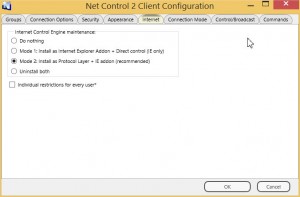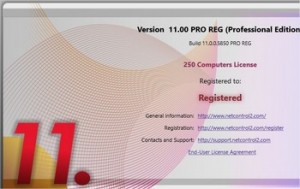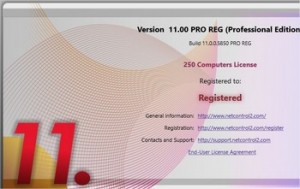
We are proud to release today the next major update for our award-winning classroom management software solution Net Control 2, in Standard, PRO and SmallClass editions.
With this release we are opening a new page in development of this project. Most of the program code was moved to a cross-platform framework, which makes possible building software modules for platforms other than Microsoft Windows. In the near future we are planning to present a special version of the teacher module for Macs, and some time later for iOS and Android.
New version of the teacher module for Windows uses capabilities of DirectX technology to make the presentation features more attractive and effective for teaching and learning.
Several new tools were added in version 11 and many existing tools were revised and improved.
New Quiz Constructor allows creating complex quizzes that include several sets of questions for different groups of users in one quiz. Questions may be differentiated by a complexity level or a variant number. So, the teacher can send one quiz to all students, but each group of students will work with its own set of questions, depending on the assigned to the group variant, or the complexity level.
New version of Quiz Constructor simplifies the way of questions creation: all questions may be edited in one table view, all at once, instead of designing each question individually as it was in previous versions. With the current model you can prepare your quiz 2-3 times faster. In addition, now you can also import questions and answers from an (Excel) CSV or text file, or export them to CSV and HTML file formats.
Net Control 2 version 11 includes a new completely redesigned whiteboard tool. Drawn lines and shapes now are represented as objects, and may be easily moved, scaled, rotated or transformed. Now you can easily insert text, graphic files and objects from other programs, capture screen and use it as the board background. We have optimized whiteboard tool for transparent synchronization with new users: even if some students join a whiteboard session after it has begun, they still will see the same picture as other students that were connected to the teacher initially.
Actions performed in Whiteboard session may be stored in special files, and used for further replay on teacher or student computers.
In version 11 we are happy to introduce also new Grades tool. Now teachers can grade students for complete quizzes, correct and incorrect poll results, or for any other event. Grades with optional comments may be shown on student computers, stored, exported or printed.
With the new Planner tool teachers can create and manage lesson plans as a timed set of events or tasks. In the process of the lesson the planner will display in the teacher console, according to the schedule, comments for the teacher, run macros and commands, open tools, helping the teacher to concentrate attention on the lesson details.
Internet restrictions will work now in all major browsers by default. The list of supported browsers includes Internet Explorer, Google Chrome, Firefox, Safari and Opera. Custom browsers may be added by request.
In version 11 we added a new way of sending files from student computers to teachers. Now Net Control 2 maintains a special exchange folder (by default it is placed in Net Control 2 Common Files\AutoCollect folder on user’s Desktop). Any file copied, saved or changed in this folder will be automatically synchronized with connected teacher computers, and display a notification on them.
Administrators that use Net Control 2 Professional Edition in Windows domain environment with Active Directory services enabled will notice a far better integration of Connection Server authentication services with Active Directory database. Teachers now may be authenticated on Connection Server with their Windows logins or by their membership in a user group. For example, enabling access in Connection Server Management Console to the server for some Windows user group “teachers” or “administrators” will make it possible that all domain user accounts that belong to this user group will be automatically authenticated.
Net Control 2 version 11 includes many other minor improvements, not covered by this document. The more detailed description of major changes is provided in the following article: http://www.classroom-management-software.com/?p=97
The latest version of the software and the respective documentation you can always download in the download sections of our website: http://www.netcontrol2.com/downloads
The upgrade policies are available at: http://www.netcontrol2.com/upgrade. To upgrade the software free of charge or to obtain the upgrade discount, please contact us directly at http://ask.netcontrol2.com or contact the reseller where you have purchased the previous version of the software.
2nd July 2015, Net Software P.C.